
Updated: 10/23/2017
Pls download and reinstall the latest driver and the issue will be resolved.
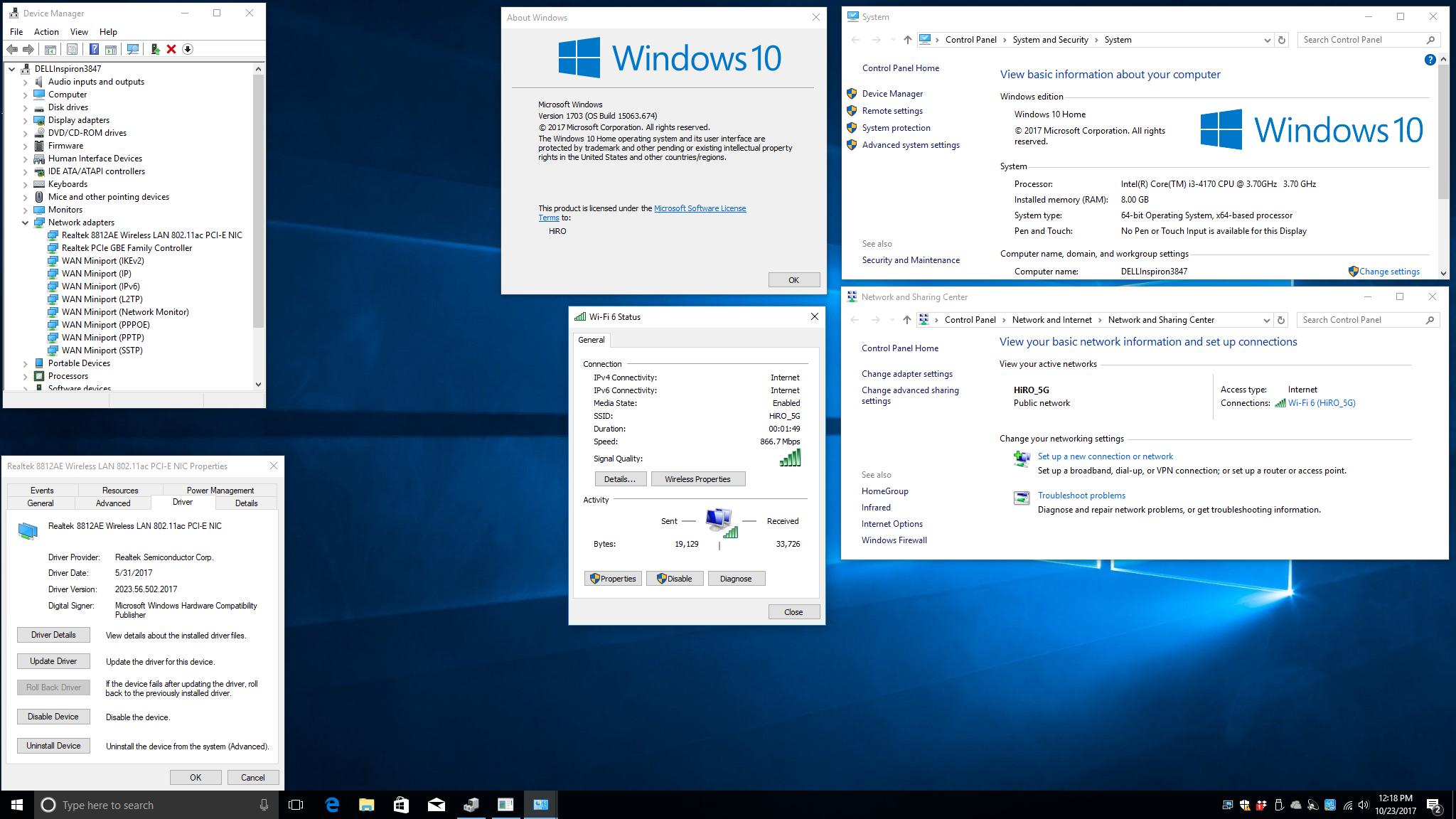
Issues:
Device becomes malfunction w/ exclamation mark. Driver version remains no change 2023.43.914.2016
Cause:
Driver issue, an old driver was reinstalled when a new driver is present.
1. Device is plug n play under Windows 10
3. Windows update updated driver to 2023.43.914.2016
4. If user reinstall driver from CD after driver was updated by Windows update to 2023.43.914.2016, device becomes malfunction w/ exclamation mark. Driver version remains no change 2023.43.914.2016
Solution:
Manually roll back or reinstall driver to the previous version 2023.23.1030.2015 and then update the driver to the latest one 2023.43.914.2016
1. Device is plug n play under Windows 10

3. Windows update updated driver to 2023.43.914.2016

4. If user reinstall driver from CD after driver was updated by Windows update to 2023.43.914.2016, device becomes malfunction w/ exclamation mark. Driver version remains no change 2023.43.914.2016

read more


Via 802.11n protocol, Our H50191 is designed to achieve the maximum speed of 300 Mbps, while H50193 & H50194 can get up to 150Mbps.
Current wireless routers should be designed in “regular”
802.11n mode. However, please make sure
that your 802.11n router is not using the older “draft-N” mode, which sometimes
can result in communication problem between wireless network card and router
and may result in the connection speed of 54Mbps (802.11g mode). In addition, due to the router’s MIMO design &
the configuration of antenna (it may be running 1x transmit, and 1x receive as
there are only 2 antenna shown), it may be more common to see your connection
around 150Mbps.
For either scenario above, you may need to contact your router's manufacturer for more support.
After resolving the issues mentioned above, if the connection speed is still at 54Mbps (802.11g mode), please go into your router setup and change the following security protocols:
1. Change the security mode from WPA-Personal to WPA- or WPA2-Personal
2. Change the cipher type from TKIP to TKIP and AES
Save the setup into your router. You may need to restart the computer afterward.
read more



